How to Boost Your Signal with a WiFi Range Extender in 5 Easy Steps
WiFi range extenders have become the unsung heroes of the modern connected home, rescuing us from the frustration of dead zones and weak signals that plague our digital lives. In today’s world, where everything from our thermostats to our toothbrushes connects to WiFi, having reliable coverage throughout your home isn’t just convenient—it’s essential. Did you know that the average household now has over 20 connected devices, yet most standard routers can only effectively cover about 1,500 square feet? This disconnect between our connectivity needs and router capabilities leaves many of us struggling with buffering videos and dropped video calls.
When your WiFi signal weakens, it’s similar to trying to have a conversation with someone who keeps walking farther away—eventually, their voice becomes so faint that you can’t make out what they’re saying. Your devices experience the same frustration when they’re too far from your router. The consequences extend beyond minor inconveniences; poor connectivity can disrupt remote work, online education, smart home functionality, and entertainment streaming.
The good news is that extending your WiFi network has never been easier or more affordable. With the right WiFi range extender and a few simple setup steps, you can eliminate those annoying dead zones and enjoy strong, reliable internet throughout your entire home. Let’s explore how to boost your signal and transform your home’s connectivity experience.
Table of Contents
What is a WiFi Range Extender?
Ever wondered how to get WiFi in that stubborn back bedroom where your signal mysteriously disappears? That’s exactly where a WiFi range extender works its magic. These clever devices capture your existing WiFi signal, amplify it, and then rebroadcast a refreshed signal to areas your router struggles to reach. Think of your WiFi range extender like a relay runner in a race—when your router (the first runner) begins to tire, the extender takes the baton and carries your WiFi signal the rest of the way to its destination.
Here’s a fun fact: a properly positioned WiFi range extender can increase your network’s coverage area by up to 2,500 square feet! That’s enough to blanket most homes in strong, reliable WiFi. If you’ve been setting up makeshift work areas near your router or avoiding certain rooms because of poor connectivity, it might be time to consider how a WiFi range extender could liberate your digital lifestyle and let you use any space in your home to its fullest potential.

Why You Should Consider a WiFi Range Extender
Eliminate Dead Zones with a WiFi Range Extender
The most compelling reason to invest in a WiFi range extender is to banish those frustrating dead zones from your home once and for all. Whether it’s the basement home office, the upstairs bedroom, or that corner of the patio where you’d love to work outdoors, an extender ensures your WiFi signal reaches every nook and cranny of your property. No more relocating your laptop or tablet just to maintain a decent connection—your devices stay connected wherever you want to use them.
Improve Connection Speeds
Areas that previously received weak signals don’t just gain connectivity with a WiFi range extender—they experience significantly improved speeds. This means faster downloads, smoother streaming, and more responsive video calls in spaces that were previously digital deserts. Even areas with marginal coverage will see noticeable improvements, transforming barely usable connections into reliable, high-speed access points.
Support Multiple Devices
Today’s homes are filled with smartphones, tablets, laptops, smart TVs, security cameras, and various IoT devices—all competing for bandwidth. A WiFi range extender helps distribute this digital traffic more effectively across your network, preventing the congestion and slowdowns that occur when too many devices connect to a single router. This becomes increasingly important as we add more smart home gadgets that require constant connectivity.
When compared to a basic router-only setup, an extended network offers dramatically improved coverage and performance. While a standard router might struggle to cover a modest two-bedroom apartment, adding a quality extender can effectively serve a multi-story home with consistent, reliable WiFi. Take a moment to consider your current WiFi situation—do you have rooms where streaming buffers or video calls freeze? If so, a WiFi range extender might be the perfect solution to your connectivity challenges.

How to Choose the Right WiFi Range Extender
Quick Overview
Selecting the ideal WiFi range extender requires more than just picking any model off the shelf. The right choice depends on various factors, including your existing router’s capabilities, your home’s size and layout, and your specific connectivity needs. Key features to consider include compatibility with your current equipment, support for both 2.4GHz and 5GHz frequency bands, and speed ratings that match your internet service. The perfect extender should seamlessly integrate with your network while significantly boosting coverage in those problematic areas of your home.
Key Factors to Consider When Buying a WiFi Range Extender
Router Compatibility
First and foremost, ensure that any WiFi range extender you’re considering is compatible with your existing router. Most modern extenders work with standard routers from major manufacturers, but compatibility issues can arise with older equipment or proprietary systems. Check the extender’s specifications to confirm it will work with your router’s WiFi standards and security protocols.
WiFi Standards
Look for extenders that support current WiFi standards. While 802.11n (WiFi 4) is still common, devices supporting 802.11ac (WiFi 5) or the newer 802.11ax (WiFi 6) offer better performance, especially in homes with many connected devices. These newer standards deliver faster speeds and better handling of multiple simultaneous connections.
Frequency Bands
Dual-band WiFi range extenders that support both 2.4GHz and 5GHz frequencies provide significant advantages over single-band options. The 2.4GHz band offers better range and wall penetration, while the 5GHz band delivers faster speeds with less interference from other household devices. Having both options ensures optimal performance across different situations and environments.
Speed and Performance Ratings
Pay attention to the extender’s speed ratings, usually shown as “AC” followed by a number (e.g., AC1200). This number represents the combined theoretical maximum speeds across all bands. For adequate performance, look for at least AC750 or AC1200 ratings. Remember that actual speeds will typically be lower than these theoretical maximums but should still be sufficient for most home uses.
Size and Design Considerations
WiFi range extenders come in various form factors. Some plug directly into wall outlets like oversized night lights, while others are desktop units with external antennas. Wall-plug versions save space but might block adjacent outlets and offer less flexibility in positioning. Desktop models take up more space but typically feature more powerful antennas and additional ports for wired connections.
Setup Complexity
If you’re not technically inclined, prioritize models with user-friendly setup processes. Many modern WiFi range extenders feature WPS (WiFi Protected Setup) buttons for one-touch configuration or intuitive mobile apps that guide you through the installation. Some advanced models might require more technical knowledge but offer additional customization options for networking enthusiasts.

5 Easy Steps to Boost Your Signal with a WiFi Range Extender
1: Identify Your WiFi Problem Areas
Before purchasing or installing a WiFi range extender, map out your home’s WiFi coverage to identify specific problem areas. Walk through your home with a smartphone or tablet, running a speed test app in different rooms. Note where the signal weakens or disappears entirely. This information will help you determine the best placement for your extender and verify improvements after installation.
2: Select the Right WiFi Range Extender for Your Needs
Based on your coverage map and router specifications, choose an appropriate extender. Consider the factors mentioned earlier, particularly compatibility with your router and adequate speed ratings. For larger homes with multiple dead zones, you might need more than one extender or a more comprehensive mesh WiFi system instead.
The High-Speed 300Mbps WiFi Repeater Extender offers an excellent balance of performance and value for most home applications. With its wireless-N technology, dual operating modes, and one-click WPS setup, it provides an accessible solution for extending your network coverage.
3: Position Your Extender Optimally
Proper placement is crucial for maximizing your WiFi range extender’s effectiveness. Install your extender approximately halfway between your router and the dead zone you want to cover. Ensure the extender receives a strong signal from your router (typically indicated by LED lights on the device) while still being close enough to the problem area to provide coverage.
Avoid placing the extender near potential sources of interference such as microwaves, cordless phones, baby monitors, or thick walls. For multi-floor coverage, position the extender on the same floor as the dead zone if possible. Elevating the extender (placing it on a shelf rather than on the floor) can also improve performance.
4: Set Up and Configure Your WiFi Range Extender
Most modern WiFi range extenders offer multiple setup options:
WPS Method (Easiest):
- Plug in your WiFi range extender near your router
- Wait for it to power up completely
- Press the WPS button on your router
- Within two minutes, press the WPS button on your extender
- Wait for the connection to establish (usually indicated by a solid light)
- Move the extender to its optimal location
Web Browser Method:
- Plug in your extender near your computer
- Connect to the extender’s default WiFi network (usually printed on the device)
- Open a web browser and enter the extender’s IP address (typically 192.168.0.1 or 192.168.1.1)
- Follow the on-screen setup wizard
- Select your main router’s network and enter its password
- Choose settings for your extended network
- Complete setup and move the extender to its optimal location
After setup, you’ll typically have either a new extended network name (e.g., “YourNetwork_EXT”) or the same name as your main network, depending on your configuration choices and extender capabilities.
5: Test and Optimize Your Extended Network
After installation, verify that your WiFi range extender is functioning correctly by testing connectivity in previously problematic areas. Use speed test apps to compare before-and-after performance and ensure significant improvement. If results aren’t satisfactory, try adjusting the extender’s position, checking for interference sources, or consulting the troubleshooting section below.
For optimal performance, periodically check for firmware updates for your extender, which often include performance improvements and security enhancements. Most modern extenders allow updates through their web interface or companion mobile apps.
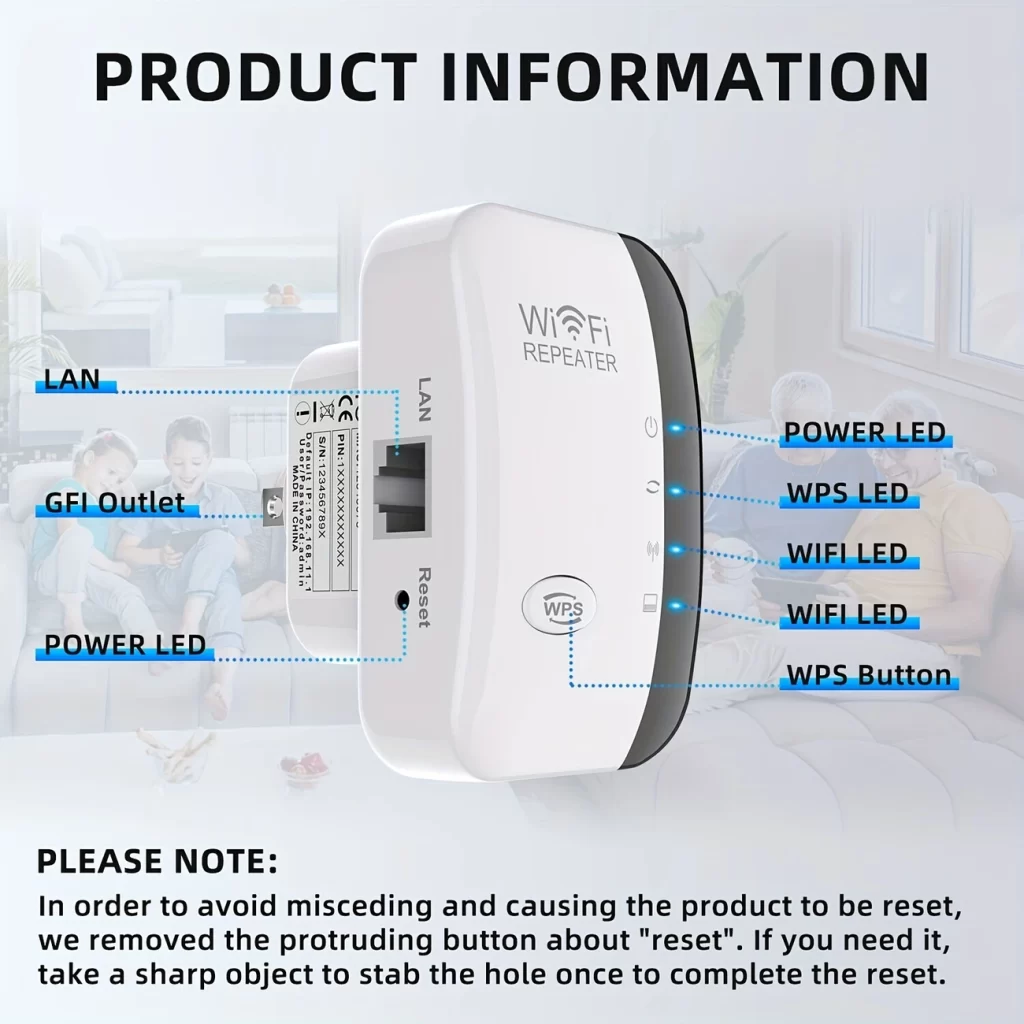
Common WiFi Extension Problems and How to Solve Them
Signal Interference Issues
Problem: Other electronic devices like microwaves, cordless phones, and Bluetooth speakers can interfere with your WiFi signals, reducing the effectiveness of your extender.
Solution: Position your WiFi range extender away from other electronics that might cause interference. Consider using the 5GHz band when available, as it typically experiences less interference than the more crowded 2.4GHz frequency. Additionally, changing your router’s channel settings can help avoid interference from neighboring networks.
Placement Challenges
Problem: Incorrect placement is the most common reason for underperforming WiFi range extenders. Placing them too far from the router or behind thick walls severely limits their effectiveness.
Solution: Experiment with different locations for your extender. The ideal position is halfway between your router and the dead zone, with minimal physical barriers. Sometimes moving an extender just a few feet can dramatically improve performance. Use the extender’s signal strength indicators or a WiFi analyzer app to find the optimal location.
Connection Dropping
Problem: Intermittent connections where devices repeatedly disconnect and reconnect to the extended network indicate potential issues.
Solution: This often suggests that your extender is at the edge of the router’s range. Try moving it closer to the router or updating the extender’s firmware to the latest version, which often includes stability improvements. Also, check if your router has QoS (Quality of Service) settings that might be prioritizing certain devices or applications over others.
Slow Speeds After Extension
Problem: While coverage improves, speeds on the extended network are significantly slower than the main network.
Solution: Some speed reduction (usually around 50%) is normal with traditional extenders, but excessive slowdowns might indicate problems. First, try repositioning the extender for a stronger connection to the router. If using a dual-band extender, ensure you’re connecting to the faster 5GHz extended network when available. For the best performance, consider upgrading to a tri-band extender or mesh system that uses a dedicated band for communication between the router and extender.

WiFi Range Extenders vs. Mesh WiFi Systems
Traditional WiFi Range Extender Approach
WiFi range extenders work by capturing and rebroadcasting your existing WiFi signal. They’re typically:
- More affordable than mesh systems (usually $30-100)
- Easier to add to an existing network without replacing equipment
- Best for addressing specific dead zones in smaller to medium-sized homes
- Sometimes create separate network names (SSIDs), requiring manual network switching
- May cause some speed reduction compared to the main network
Modern Mesh WiFi Systems
Mesh systems use multiple nodes that communicate with each other to create a seamless network:
- Create a single, unified network throughout your home with automatic device transitions
- Provide consistent speeds throughout the coverage area
- Better handle many simultaneous connections
- Offer more sophisticated management features through user-friendly apps
- Typically more expensive (usually $150-500 for multi-unit systems)
- Ideal for larger homes or buildings with complex layouts
For homes under 2,000 square feet with just a few problematic areas, a WiFi range extender like the High-Speed 300Mbps WiFi Repeater is often the most cost-effective solution. Larger homes with multiple dead zones across different floors might benefit more from investing in a mesh system, despite the higher initial cost.
| Feature | High-Speed 300Mbps WiFi Repeater Extender |
|---|---|
| Speed | 300Mbps wireless-N |
| Coverage | Outdoors 300m, Indoor 100m |
| Operating Modes | AP / Relay modes |
| Special Features | WPS one-click encryption, Plug and play |
| Compatibility | 802.11b/g/n |
| Security | WPA2, WPA and WEP (128/64) |
| Rating | 4.7/5 (4.8K+ sold) |
| Price | $50.00 $6.98 (86% OFF limited time) |
| Today’s Payment | $1.74 |
| Shipping | Free shipping |
| Credit for delay | $5.00 |
| Color | White |
| Model | US Plug |
| Power Specs | US Plug, 110V-130V, No Battery |
| Size | 835853mm (2.52.32.1)in |
| Weight | 98g |
| Frequency Range | 2.4-5GHz |
Advanced Tips for Optimizing Your Extended WiFi Network
Optimal Placement Strategies for WiFi Range Extenders
Beyond the basic halfway positioning, consider these advanced placement tips:
- Position extenders higher up (on shelves rather than on the floor)
- Avoid placement near metal objects, mirrors, or fish tanks, which can block or reflect signals
- Use line-of-sight positioning when possible between router, extender, and common device usage areas
- In multi-story homes, place extenders near stairwells or open spaces between floors
- Keep extenders at least 10 feet away from potential interference sources like microwaves and cordless phones
Using WiFi Analyzer Apps
Free WiFi analyzer apps can transform your smartphone into a signal strength detection tool. Use these apps to:
- Create a visual map of your home’s existing coverage
- Identify specific dead zones and interference sources
- Test different extender positions to see real-time signal improvements
- Determine the least congested WiFi channels in your area
- Verify that your extended network is performing as expected
Popular options include WiFi Analyzer for Android and Airport Utility for iOS devices.
Same SSID vs. Different Networks
Many newer WiFi range extenders allow you to choose between maintaining the same network name as your main router or creating a separate network:
Same SSID advantages:
- Seamless roaming between router and extender coverage
- No manual network switching required when moving around
- Easier for smart home devices that don’t handle network changes well
- More consistent experience for less tech-savvy household members
Separate SSID advantages:
- Clearer which network you’re connected to at any time
- Can manually select strongest signal in overlapping areas
- Easier to troubleshoot connection issues
- Better for optimizing specific devices to specific bands
Managing Device Connections
Optimize performance by strategically connecting your devices:
- Connect stationary devices like smart TVs and desktop computers via Ethernet when possible
- Reserve the 5GHz band for bandwidth-intensive devices like streaming boxes and gaming consoles
- Connect less critical devices like smart bulbs and plugs to the 2.4GHz band
- Consider creating a guest network for visitors’ devices to maintain security
- Periodically restart both your router and extender to clear memory and refresh connections
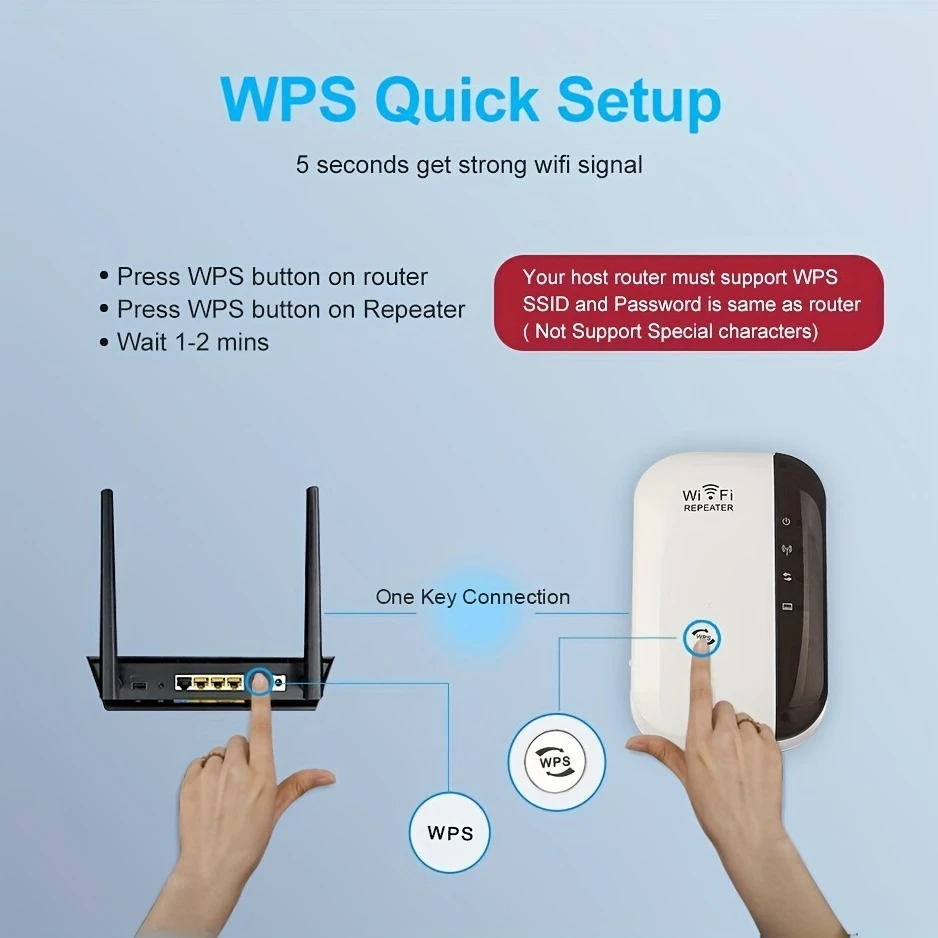
Final Thoughts: Is Your WiFi Coverage Complete?
In today’s hyper-connected world, comprehensive WiFi coverage isn’t just convenient—it’s essential for how we work, learn, and entertain ourselves. From supporting remote work and online education to enabling smart home functionality and seamless streaming, reliable internet throughout your home directly impacts your daily life quality. WiFi range extenders represent one of the most accessible and cost-effective ways to eliminate those frustrating dead zones and weak signals.
Use this quick checklist to evaluate if your extended network is performing optimally:
- Coverage Check: Can you connect from every room and area where you need internet access?
- Speed Test: Are you getting sufficient speeds for your activities in all areas?
- Stability Assessment: Do your devices stay connected consistently without frequent disconnects?
- Multiple Device Performance: Can several devices use the network simultaneously without significant slowdowns?
- Application Performance: Do data-intensive applications like video conferencing and streaming work smoothly throughout your home?
If you answered “no” to any of these questions, you might need to adjust your extender’s placement, address interference sources, or consider additional solutions like a second extender or mesh system for more comprehensive coverage.
Don’t settle for a home with WiFi “dead spots” that limit where and how you can use your devices. With affordable solutions like the High-Speed 300Mbps WiFi Repeater Extender, complete home coverage is within everyone’s reach. Take action today to transform your home’s connectivity and eliminate those frustrating dead zones once and for all.
Frequently Asked Questions
What’s the best WiFi extender for home use?
The best WiFi extender for home use depends on your specific needs, but for most households, a dual-band extender with at least 300Mbps speed capability like the High-Speed 300Mbps WiFi Repeater Extender offers an excellent balance of performance and value. For larger homes or heavier usage, consider models with AC1200+ ratings and multiple antennas.
What’s the difference between a WiFi extender vs booster?
The terms “WiFi extender” and “WiFi booster” are often used interchangeably by manufacturers and retailers. Technically, extenders receive and rebroadcast your router’s signal to extend coverage, while the term “booster” can sometimes refer to a broader category of signal enhancement devices, including router upgrades and signal amplifiers.
How do I set up a TP-Link WiFi extender?
TP-Link WiFi extender setup typically involves plugging in the device, connecting to its default network via your computer or phone, and following the guided setup through the tplink.net web interface or the Tether app. Most TP-Link models also feature a WPS button for simpler setup—just press the WPS button on your router, then on the extender within two minutes.
What factors should I consider when buying the best WiFi extender?
When purchasing a WiFi extender, consider your router’s specifications (for compatibility), your home’s size and layout, the number of devices you’ll connect, desired speeds, and whether you need additional features like Ethernet ports or pass-through power outlets. Look for extenders that support your router’s WiFi standards for optimal performance.
How do I fix a WiFi extender setup that’s not working?
If your WiFi extender setup isn’t working, try repositioning the extender closer to your router (but still within range of the dead zone), check for firmware updates, ensure proper login credentials for your main network, restart both your router and extender, and remove potential sources of interference. Sometimes a factory reset followed by reconfiguration solves persistent issues.
Can I use a Cox WiFi extender with any router?
Cox WiFi extenders are optimized for Cox’s own equipment but generally work with third-party routers that use standard WiFi protocols. For guaranteed compatibility and support, using the extender with Cox-provided equipment is recommended, but most standard extenders will work with any modern router.
How does the Xfinity WiFi booster compare to independent brands?
Xfinity WiFi boosters (xFi Pods) integrate seamlessly with Xfinity’s ecosystem and management app but are typically more expensive than third-party options. Independent brands often offer comparable or better performance at lower prices but won’t feature the same deep integration with Xfinity’s network management tools.
What are the most reliable WiFi extenders on Amazon?
The most reliable WiFi extenders on Amazon typically come from established networking brands like TP-Link, Netgear, and Linksys. Look for models with high rating averages (4+ stars), substantial review counts (1000+), and specific mentions of reliability and consistent performance in customer feedback.
How is a range extender different from a regular router?
A range extender works in conjunction with your existing router, rebroadcasting its signal to extend coverage. In contrast, a router is the primary device that creates your WiFi network and connects directly to your internet service. Extenders are supplemental devices that depend on an existing router’s signal to function.
Can a wireless HDMI splitter help with WiFi coverage?
No, wireless HDMI splitters serve a completely different purpose—they transmit video signals wirelessly from one source to multiple displays. They don’t extend WiFi coverage and shouldn’t be confused with WiFi range extenders, which specifically boost internet connectivity throughout your home.
Are xFi Pods better than traditional WiFi extenders?
xFi Pods work as a mesh system rather than traditional extenders, offering potentially more seamless coverage throughout larger homes. They’re better for whole-home coverage and automatic device transitions but are more expensive and require specific Xfinity equipment to function properly.
What’s the best WiFi extender for gaming?
The best WiFi extenders for gaming prioritize low latency and stable connections. Look for models with tri-band technology (to dedicate a band for router-to-extender communication), gigabit Ethernet ports for wired connections, and QoS (Quality of Service) features that can prioritize gaming traffic.
Will a Ring WiFi extender work with non-Ring devices?
Ring WiFi extenders (Ring Range Extenders) are designed specifically for Ring security devices and don’t function as general-purpose WiFi extenders. They only extend connectivity for Ring products and won’t help with other devices or general internet connectivity.
How does a mesh WiFi extender differ from traditional extenders?
Mesh WiFi extenders work as part of a unified system, creating a single seamless network throughout your home. Traditional extenders often create separate networks that your devices must manually switch between. Mesh systems offer more consistent coverage but typically cost more and may require replacing your existing router.
Can I use an eero extender with a non-eero router?
Eero extenders (Beacons) are designed to work within the eero mesh ecosystem and aren’t compatible with non-eero routers. If you want to use eero products, you’ll need to replace your existing router with an eero base station rather than just adding an extender.
Where’s the best place to buy a WiFi extender?
WiFi extenders are available from electronics retailers (Best Buy), online marketplaces (Amazon), and directly from manufacturers. Best Buy offers the advantage of in-person expert advice, while online retailers typically provide wider selection and competitive pricing.
Do Google WiFi extenders work with any router?
Google Nest WiFi points (extenders) are designed to work within the Google/Nest mesh ecosystem and aren’t compatible with third-party routers. For Google’s mesh network benefits, you’ll need to use their devices throughout your network.
What’s the difference between an internet range extender and a WiFi repeater?
The terms are often used interchangeably, though technically, a repeater simply rebroadcasts the existing signal (potentially with some quality loss), while modern range extenders often include technology to minimize signal degradation and provide additional features like Ethernet ports.
What’s the most powerful wireless internet booster available?
The most powerful wireless internet boosters typically offer tri-band technology, MU-MIMO capabilities, high-gain antennas, and advertised coverage areas of 3,000+ square feet. Premium models from Netgear (like the Nighthawk X6S), ASUS (like the RP-AX56), and TP-Link’s high-end lines represent some of the most powerful options currently available.
How can I extend wireless internet to detached buildings?
Extending wireless internet to detached buildings often requires specialized equipment like outdoor extenders with weatherproofing, point-to-point wireless bridges, or powerline adapters if the buildings share electrical systems. Standard indoor WiFi extenders typically lack the range for building-to-building connections.







