WiFi Security: 8 Myths You Need to Stop Believing
WiFi security is a critical concern in our increasingly connected world. As more of our personal and professional lives move online, securing our wireless networks has never been more important. Yet despite the growing awareness of cybersecurity threats, many people continue to believe outdated myths about WiFi security that leave them vulnerable to attacks.
Did you know that according to recent studies, over 80% of home WiFi networks have some form of security vulnerability? This alarming statistic highlights how common misconceptions about network protection can put your sensitive data at risk. Every day, hackers exploit these misunderstandings to gain unauthorized access to personal information, financial details, and even home security systems.
Think of an unsecured WiFi network like leaving your front door wide open in a busy neighborhood—you’re essentially inviting strangers to walk right in and take whatever they want. Even a seemingly minor security oversight can create significant vulnerabilities that cybercriminals are quick to exploit.
In this article, we’ll debunk the most common WiFi security myths and provide practical advice to keep your network safe from intruders. By understanding the real facts about wireless security, you’ll be better equipped to protect your digital life from potential threats and ensure your connection remains fast, reliable, and—most importantly—secure.
Table of Contents
What is WiFi Security?
WiFi security refers to the protective measures implemented to safeguard your wireless network from unauthorized access and potential attacks. But what exactly makes a network “secure”? Have you ever wondered if your home network is truly protected from digital threats lurking in the neighborhood?
Think of WiFi security as the digital equivalent of your home’s security system—it’s what keeps unwanted visitors out while allowing authorized users to connect seamlessly. Interestingly, hackers often describe unsecured networks as “low-hanging fruit,” meaning they’re easy targets requiring minimal effort to breach. Most cyberattacks aren’t sophisticated technological feats but simple exploitations of basic security oversights.
It’s time to take your WiFi security seriously—because cybercriminals certainly are. Let’s explore why securing your network should be at the top of your priority list.
Why You Should Secure Your WiFi Network
Securing your WiFi network isn’t just technical advice—it’s essential protection for your digital life. Here’s why it matters:
First, an unsecured network is an open invitation for unauthorized users to connect and use your bandwidth. This doesn’t just slow down your connection; it could potentially lead to illegal activities being traced back to your IP address.
Second, weak WiFi security puts your personal information at risk. Everything from your banking details to your email passwords can be intercepted on an inadequately protected network. Cybercriminals specifically target home networks because they often contain valuable personal and financial information with minimal security barriers.
Third, proper security measures significantly improve your network’s performance. When unauthorized users aren’t draining your bandwidth, you’ll experience faster speeds and more reliable connections for all your devices.
The difference between weak and strong WiFi security can be dramatic. Networks protected by outdated WEP encryption (or no encryption at all) can be breached in minutes, while properly configured WPA3 security can keep your network safe from all but the most sophisticated attacks.
Take a moment today to check your router’s security settings—your digital privacy depends on it.
Before we dive deeper into WiFi security myths, here are some helpful resources if you’re experiencing connectivity issues:
| Article Link | Description |
|---|---|
| 10 Reasons To Invest In A WiFi Range Extender Right Now | Discover why a WiFi range extender might be the solution to your connectivity problems |
| Why You Need A WiFi Range Extender For Better Connectivity Today | Learn how a range extender can improve your wireless experience |
| How To Boost Your Signal With A WiFi Range Extender In 5 Easy Steps | Simple guide to optimizing your WiFi coverage with an extender |
| WiFi Range Extender: 5 Key Differences Between New Models | Compare the latest range extender technologies to find the right fit |
| WiFi Range Extender: How 5 Simple Settings Maximize Your Coverage | Optimization tips to get the most from your WiFi extender |
| WiFi Range Extender: 8 Must-Know Tricks For Better Coverage | Expert techniques to maximize your extended network’s performance |
| WiFi Range Extender: 5 Reasons Your Signal Is Weak | Diagnose common issues affecting your WiFi range |
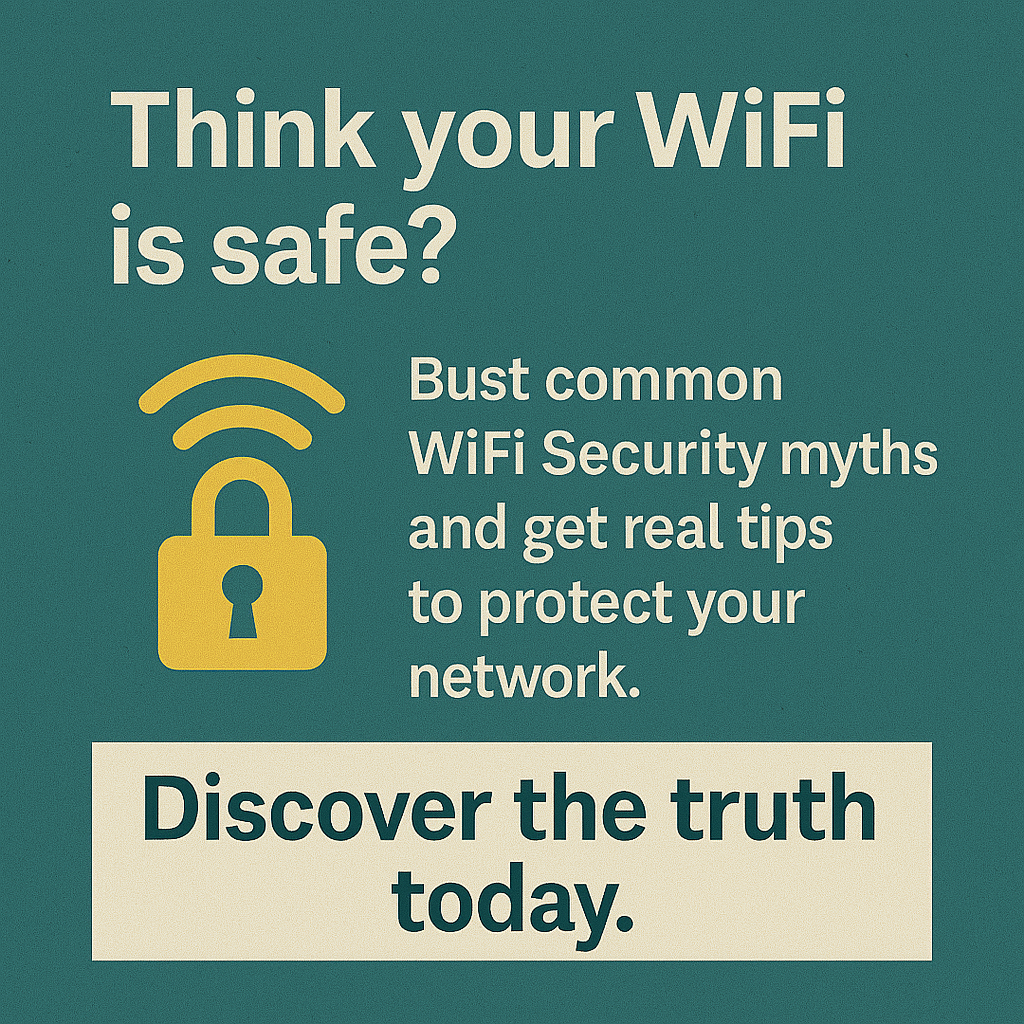
WiFi Security: 8 Myths You Need to Stop Believing
1: “My network is too small to be targeted”
One of the most dangerous WiFi security myths is believing that your home network isn’t worth attacking. Many homeowners think hackers only target businesses or wealthy individuals, but this couldn’t be further from the truth.
The reality is that cybercriminals often prefer residential networks precisely because they typically have weaker security measures. Automated hacking tools can scan thousands of networks simultaneously, looking for easy entry points—regardless of network size or the owner’s perceived wealth.
Even a “small” network contains valuable data like banking information, passwords, and personal details that can be used for identity theft or sold on dark web marketplaces. Remember: to hackers, every network is a potential goldmine of information.
2: “My complex password is enough protection”
While having a strong router password is essential to WiFi security, it’s just one piece of a comprehensive security strategy. Many users create a complex password and consider their network fully protected, overlooking other critical security settings.
For instance, your password strength doesn’t matter if you’re still using outdated encryption protocols like WEP or early versions of WPA. Similarly, leaving default settings enabled for features like WPS (WiFi Protected Setup) can create backdoors that bypass your password altogether.
A truly secure network requires multiple layers of protection: strong passwords, modern encryption (WPA3 when possible), disabled remote management, regular firmware updates, and proper access controls.
3: “Hiding my SSID makes my network invisible to hackers”
The practice of hiding your network name (SSID) is often touted as a security measure, but security experts know this provides minimal protection. While hidden networks won’t appear in the standard list of available networks on most devices, detecting them requires only basic hacking tools that are widely available.
In fact, networks with hidden SSIDs can sometimes draw more attention from sophisticated attackers who recognize this as a sign that the network might contain valuable information. Moreover, hidden networks can create usability problems for legitimate users and some IoT devices.
Better security comes from using strong encryption and authentication rather than attempting to hide your network’s existence.
Looking for quality WiFi range extenders to improve your network coverage while maintaining security? Consider these reliable options:
| Product | Description |
|---|---|
| OURLIFE 1200Mbps WiFi Repeater | Dual Band Wireless Amplifier, 2.4G 5GHz, Long Range Signal Booster, with Power Supply, US Plug, 110V-130V, for Home Office |
| Ourlife 1200Mbps Dual-Band WiFi Signal Booster | Wireless Network Amplifier with Ethernet Port, Long Range Coverage Over 5000 sq ft, US Plug, Compatible with Alexa – Power Supply Operated, Non-Waterproof |
| High-Speed 300Mbps WiFi Repeater Extender | Long Range Wireless Signal Booster, 802.11N Compatible, Easy Setup with WPS Button, US Plug, Indoor/Outdoor Use, White & Black Design, Wifi Extender |
| WiFi Signal Booster 300Mbps Remote Wireless Relay Access Point | WiFi Signal Booster with easy setup and reliable connection |
| WAVLINK AC1200 Dual Band Wireless Router | 5GHz 867Mbps & 2.4GHz 300Mbps WiFi, Long Range Coverage, Supports Router/Access Point/Repeater Modes, Ideal for Home & Office, Includes Power Adapter & Ethernet Cable |
4: “Public WiFi with a password is secure”
Many people believe that a password-protected public WiFi network (like those in coffee shops or hotels) is safe for sensitive activities such as online banking or checking email. This WiFi security misconception can lead to serious privacy breaches.
The truth is that password-protected public networks only prevent unauthorized users from connecting—they don’t encrypt your data or protect you from other users on the same network. Since everyone connected shares the same password, any user with basic hacking tools can potentially intercept your data.
When using public WiFi, always assume the connection is insecure. Use a VPN (Virtual Private Network) to encrypt your traffic, avoid accessing sensitive accounts, and disable auto-connect features on your devices.
5: “My router’s default settings are secure enough”
Factory default settings on most routers prioritize ease of setup over security. This creates dangerous WiFi security vulnerabilities that many users never address.
Common security issues with default configurations include:
- Generic admin credentials (often “admin/admin” or “admin/password”)
- Outdated firmware with known security flaws
- Remote management enabled
- WPS (WiFi Protected Setup) enabled, which can be exploited
- Weaker encryption protocols activated
Taking just 15 minutes to properly configure your router can dramatically improve your network security. Start by changing all default credentials, updating firmware, disabling unnecessary features like remote management, and enabling the strongest available encryption (ideally WPA3).
6: “I don’t need to update my router firmware”
Router firmware updates aren’t just about adding new features—they’re critical to WiFi security. Many users set up their routers once and never think about them again, creating significant vulnerabilities as new security threats emerge.
Router manufacturers regularly release firmware updates to patch security holes and vulnerabilities. Without these updates, your network remains exposed to threats that could have been easily prevented. In fact, outdated firmware is one of the primary attack vectors used by hackers to gain unauthorized network access.
Most modern routers allow automatic firmware updates, which should be enabled whenever possible. If your router doesn’t support this feature, create a recurring calendar reminder to check for updates every 1-2 months.
7: “My IoT devices don’t affect my WiFi security”
The explosion of Internet of Things (IoT) devices—from smart speakers and thermostats to security cameras and appliances—has created new WiFi security challenges that many users overlook.
Many IoT devices have minimal built-in security, making them potential entry points to your broader network. Once a vulnerable device is compromised, attackers can potentially access other connected systems.
To enhance IoT security:
- Create a separate guest network specifically for IoT devices
- Regularly update all device firmware
- Change default passwords on all connected devices
- Disable unnecessary features and services
- Consider the security reputation of manufacturers before purchasing new devices
Remember that your network’s security is only as strong as its weakest connected device.
8: “WiFi security is too complicated for non-technical users”
Perhaps the most harmful myth is that effective WiFi security requires technical expertise. This misconception prevents many users from taking even basic security steps.
The truth is that most essential security measures can be implemented by following simple step-by-step guides. Router manufacturers have increasingly prioritized user-friendly interfaces that make security configuration more accessible.
Even implementing just a few basic security practices—like strong passwords, WPA3 encryption, and regular updates—provides significant protection against common threats. You don’t need to be a cybersecurity expert to create a reasonably secure home network.
How to Secure Your WiFi Network
Quick Overview
Securing your WiFi network doesn’t have to be complicated or time-consuming. With just a few simple steps, you can significantly enhance your network’s security and protect your digital information from potential threats.
The core elements of WiFi security include using strong, unique passwords for both your network and router admin panel, enabling modern encryption protocols, keeping your firmware updated, and managing connected devices appropriately. These basic measures create multiple layers of protection that deter all but the most determined attackers.
Key Steps to Strengthen WiFi Security
Follow these essential practices to create a secure wireless environment:
- Change default router credentials: Your first step should always be changing the default username and password for your router’s admin panel. Choose a complex password that’s different from your network password.
- Enable WPA3 or WPA2 encryption: WPA3 is the latest and most secure encryption protocol. If your devices don’t support it yet, use WPA2 with AES encryption (avoid TKIP).
- Disable unnecessary features: Turn off WPS (WiFi Protected Setup) and remote management unless you specifically need them, as these features can create security vulnerabilities.
- Create a strong network password: Use a passphrase of at least 12 characters including uppercase letters, lowercase letters, numbers, and special characters.
- Set up a guest network: Create a separate network for visitors and IoT devices to keep them isolated from your main network where sensitive data is stored.
- Update router firmware regularly: Check for firmware updates monthly, or enable automatic updates if your router supports this feature.
- Position your router centrally: Place your router in the center of your home to minimize signal leakage outside your property.
- Enable network encryption: Ensure all data transmitted over your network is encrypted to prevent eavesdropping.
Step-by-Step Guide to Securing Your WiFi
- Access your router’s admin panel:
- Open a web browser and enter your router’s IP address (typically 192.168.0.1 or 192.168.1.1)
- Log in with the default credentials (found on the router label or in the manual)
- If you can’t access the panel, you may need to reset the router
- Update router firmware:
- Navigate to the “Administration,” “System,” or “Firmware” section
- Check for available updates and install them
- Enable automatic updates if available
- Change admin credentials:
- Look for “Administration” or “System” settings
- Create a strong, unique password for router access
- Store this password securely in a password manager
- Configure network security:
- Find “Wireless” or “WiFi” settings
- Select WPA3 if available, or WPA2-Personal with AES encryption
- Create a strong network password at least 12 characters long
- Change the default network name (SSID) to something that doesn’t identify you
- Set up a guest network:
- Look for “Guest Network” settings
- Enable the guest network with a different password
- Enable client isolation if available
- Disable guest access to local network resources
- Disable unused features:
- Turn off WPS (WiFi Protected Setup)
- Disable remote management
- Turn off UPnP unless specifically needed
- Consider disabling 2.4GHz band if all your devices support 5GHz
- Enable additional security features:
- Turn on the router’s built-in firewall
- Set up MAC address filtering if desired
- Consider enabling access scheduling if you don’t need WiFi at certain times
- Save your settings and reconnect devices:
- Apply all changes and restart the router if prompted
- Reconnect your devices with the new network name and password

Common WiFi Security Threats and How to Avoid Them
Understanding the threats to your WiFi security is essential for effective protection. Here are the most common attack vectors and practical countermeasures:
Man-in-the-Middle (MITM) Attacks: These occur when attackers position themselves between your device and the connection point, intercepting data traveling between them.
- Protection: Use encrypted connections (HTTPS websites), enable WPA3/WPA2 encryption, and employ a VPN for sensitive activities.
WiFi Eavesdropping and Sniffing: Attackers use specialized software to capture data packets transmitted over unsecured networks.
- Protection: Never use open networks for sensitive activities, ensure WPA3/WPA2 encryption is enabled, and use a VPN when connecting to public WiFi.
Router Malware Infections: Malicious software can infect poorly secured routers, allowing attackers to monitor traffic or redirect users to fraudulent websites.
- Protection: Keep router firmware updated, change default credentials, and periodically reset your router to clear potential infections.
Password Cracking: Attackers use various techniques to guess or crack network passwords.
- Protection: Use complex, unique passwords of at least 12 characters, avoid using common words or personal information, and change passwords periodically.
Evil Twin Attacks: Hackers set up rogue access points that mimic legitimate networks to trick users into connecting.
- Protection: Verify network names before connecting, use trusted VPN services, and avoid connecting to public WiFi automatically.
WiFi Security vs. Public Networks
The security dynamics of home and public WiFi networks differ significantly. Your home network is a controlled environment where you can implement comprehensive security measures, while public networks are inherently riskier due to their open nature and multiple users.
Public WiFi hotspots—even password-protected ones—present substantial security challenges:
- Multiple unknown users sharing the same network
- Network operators who may monitor traffic
- Minimal encryption between users
- Potential for rogue access points mimicking legitimate networks
When using public WiFi, follow these essential precautions:
- Use a reputable VPN service to encrypt all traffic
- Avoid accessing sensitive accounts (banking, email, etc.)
- Disable file sharing and AirDrop features
- Verify the network name with staff before connecting
- Use your phone’s cellular data for sensitive transactions instead
- Enable two-factor authentication on important accounts
- Log out of all accounts when finished
Advanced Tips for Ultimate WiFi Security
For those seeking maximum WiFi security, these advanced techniques provide additional layers of protection:
MAC Address Filtering: Configure your router to allow connections only from specific devices by adding their unique MAC addresses to an approved list. While determined attackers can spoof MAC addresses, this measure deters casual intruders.
Network Segmentation: Create separate network segments for different purposes—one for computers with sensitive data, another for IoT devices, and a third for guests. This limits the potential damage if one segment is compromised.
Disable DHCP: For very small networks, consider disabling DHCP and manually assigning IP addresses to all devices. This makes it harder for unauthorized devices to join your network.
Use DNS Filtering: Configure your router to use secure DNS services that block malicious domains and phishing sites at the network level.
Enable Two-Factor Authentication: If your router supports it, enable 2FA for admin access to prevent unauthorized configuration changes even if the password is compromised.
Regular Network Audits: Periodically review all connected devices and remove any unrecognized connections. Most modern routers provide a list of connected devices in their admin interface.
Monitor Network Traffic: Consider tools that analyze network traffic patterns to detect unusual activities that might indicate a security breach.
Final Thoughts: Is Your WiFi Secure?
WiFi security isn’t a one-time setup but an ongoing process requiring periodic attention. As cyber threats evolve, so should your protection strategies. The good news is that implementing even basic security measures puts you ahead of most users and significantly reduces your risk.
Use this quick checklist to evaluate your current WiFi security status:
- Is your router firmware updated to the latest version?
- Have you changed the default admin credentials?
- Are you using WPA3 or WPA2 encryption?
- Is your network password strong and unique?
- Have you disabled unnecessary features like WPS and remote access?
- Do you have a separate guest network for visitors?
- Are you regularly checking which devices are connected to your network?
- Have you positioned your router to minimize signal outside your property?
If you answered “no” to any of these questions, consider taking action today to strengthen your WiFi security. Remember, in our increasingly connected world, network security isn’t just about protecting devices—it’s about safeguarding your digital identity, personal information, and peace of mind.
Take control of your WiFi security now. The few minutes you spend implementing these recommendations could save you from the significant headaches of dealing with a security breach later.
WiFi Security FAQ
Q: What is the difference between WiFi security protocols like WPA, WPA2, and WPA3? A: WiFi security protocols protect your wireless network through encryption. WPA (WiFi Protected Access) was an early standard with known vulnerabilities. WPA2 significantly improved security and is still widely used. WPA3, the latest protocol, offers the strongest protection with enhanced encryption and protection against password guessing. For optimal wifi security, use WPA3 if your devices support it, or WPA2 with AES encryption.
Q: How does the SonicWave 224w compare to other security appliances? A: The SonicWave 224w is a business-grade wireless access point that includes advanced security features like intrusion prevention and content filtering. Compared to consumer-grade equipment, it offers superior wifi protection through dedicated security processing and enterprise-level firmware. The SonicWave integrates with SonicWall’s security ecosystem for comprehensive network defense.
Q: Can I use a wifi security app to protect my home network? A: WiFi security apps can help monitor your network and identify potential vulnerabilities, but they don’t replace proper router configuration. The best apps scan for unauthorized devices, detect weak passwords, and alert you to outdated firmware. However, implementing strong wifi security protocols and proper router settings remains essential for comprehensive protection.
Q: How does the FortiGate 40F with WiFi compare to other security appliances? A: The FortiGate 40F with WiFi combines a security gateway with wireless capabilities, making it an all-in-one solution for small businesses. It offers stronger wifi protection than standard routers through integrated threat intelligence, application control, and advanced filtering. Compared to separate components, this unified approach simplifies management while maintaining enterprise-grade security.
Q: Are Sophos wireless access points better for wifi network security than consumer routers? A: Sophos wireless access points typically offer stronger security features than consumer routers, including enterprise-grade encryption, rogue access point detection, and centralized management. They’re designed with wireless network security as a priority, making them suitable for businesses with enhanced security requirements. For home users with high security needs, these enterprise solutions provide significantly better protection than standard equipment.
Q: Is V380 Pro WiFi security camera safe to use on my home network? A: Like many IoT devices, V380 Pro WiFi security cameras require careful configuration to maintain wifi security. Always change default passwords, update firmware regularly, and ideally place these cameras on a separate network segment from your main devices. While convenient for monitoring, security cameras can become entry points if not properly secured.
Q: What makes WiFi 7 routers more secure than previous generations? A: WiFi 7 routers incorporate the latest wifi security protocols including mandatory WPA3 support, improved encryption standards, and better protection against common attacks. Beyond security, they offer significantly higher speeds and capacity for connecting more devices. However, proper configuration remains essential—even the most advanced router needs appropriate settings to maintain optimal protection.
Q: What are the different wifi security types available on modern routers? A: Modern routers typically offer multiple wifi security types including Open (no security), WEP (outdated and vulnerable), WPA-Personal, WPA2-Personal, and WPA3-Personal. For business environments, WPA2-Enterprise and WPA3-Enterprise add additional authentication requirements. Always select the strongest available option—typically WPA3-Personal for home use or WPA3-Enterprise for businesses requiring additional protection.







