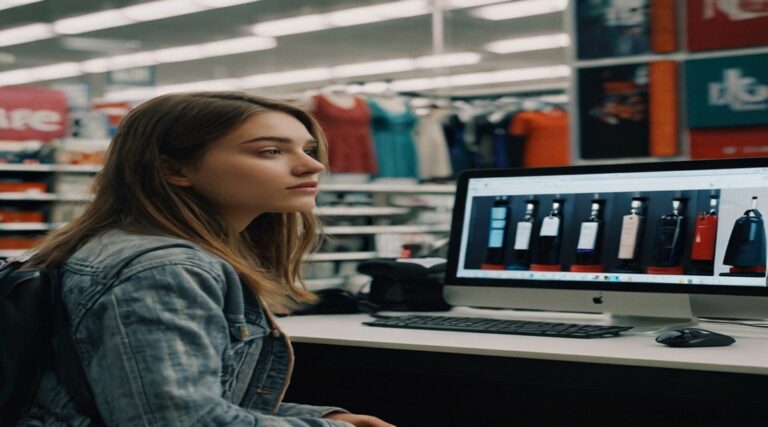WiFi Security: 9 Mistakes That Put Your Data at Risk
WiFi security is something most of us take for granted. We set up our wireless networks, connect our devices, and rarely give security a second thought—until something goes wrong. Yet in today’s hyper-connected world, the stakes have never been higher when it comes to protecting your digital doorway.
Did you know that according to recent cybersecurity reports, over 76% of households have at least one significant WiFi security vulnerability? This shocking statistic reveals how common it is for even tech-savvy individuals to overlook critical security measures. Every day, thousands of home networks are probed by potential attackers looking for the path of least resistance into your digital life.
Think about it this way: leaving your WiFi network inadequately secured is like leaving the windows of your house wide open while you’re away—except the potential thieves can be located anywhere in the world. They can steal your personal information, use your network for illegal activities, or even access connected devices like security cameras and smart home systems.
The good news is that most WiFi security risks are easily preventable with proper configuration and awareness. In this comprehensive guide, we’ll identify the nine most common WiFi security mistakes people make and provide actionable advice on how to fix them. By implementing these recommendations, you’ll dramatically improve your network security and protect your sensitive data from prying eyes.
Table of Contents
What is WiFi Security?
WiFi security refers to the protective measures and protocols implemented to safeguard your wireless network from unauthorized access and potential threats. But what exactly makes a network “secure” versus “vulnerable”? Have you ever wondered if your home WiFi is truly as protected as you think it is?
Here’s a sobering thought: hackers often describe unsecured home networks as “low-hanging fruit”—easy targets that require minimal effort to breach. In fact, a skilled attacker with readily available tools can crack a poorly secured WiFi password in under 10 minutes. Think of WiFi security as your digital fence—the stronger and higher you build it, the harder it is for intruders to climb over.
It’s time to take your WiFi security seriously before someone else takes advantage of your negligence. Let’s explore why securing your network is not just recommended—it’s essential in today’s connected world.
Why You Should Secure Your WiFi Network
Securing your WiFi network isn’t just about following best practices—it’s about protecting your digital life. Here’s why it matters:
First, an unsecured network is vulnerable to unauthorized access. When strangers connect to your WiFi, they’re not just stealing your bandwidth—they’re potentially accessing your network from the inside, bypassing many security measures. This unauthorized usage can slow your connection speed, increase your data usage (potentially causing overage charges), and even lead to illegal activities being traced back to your IP address.
Second, weak WiFi security exposes your personal and financial information to cybercriminals. Everything from your browsing history and email communications to saved passwords and banking details can be intercepted when transmitted over an inadequately protected network. Cybercriminals specifically target home networks because they often contain valuable personal information and typically have weaker security than corporate networks.
Third, proper security measures significantly improve your network’s performance and reliability. By keeping unauthorized users off your network, you ensure that your bandwidth is used only by your authorized devices, resulting in faster speeds and more consistent connectivity.
The contrast between weak and strong WiFi security is striking: a network with default settings and weak passwords can be compromised in minutes, while a properly secured network with modern encryption can withstand most hacking attempts. Don’t wait until after a security breach to take action—check your router’s security settings today.
Before we dive deeper into common WiFi security mistakes, here are some helpful resources if you’re also dealing with connectivity issues:
| Article Link | Description |
|---|---|
| 10 Reasons To Invest In A WiFi Range Extender Right Now | Discover why a WiFi range extender might be the solution to your connectivity problems |
| Why You Need A WiFi Range Extender For Better Connectivity Today | Learn how a range extender can improve your wireless experience |
| How To Boost Your Signal With A WiFi Range Extender In 5 Easy Steps | Simple guide to optimizing your WiFi coverage with an extender |
| WiFi Range Extender: 5 Key Differences Between New Models | Compare the latest range extender technologies to find the right fit |
| WiFi Range Extender: How 5 Simple Settings Maximize Your Coverage | Optimization tips to get the most from your WiFi extender |
| WiFi Range Extender: 8 Must-Know Tricks For Better Coverage | Expert techniques to maximize your extended network’s performance |
| WiFi Range Extender: 5 Reasons Your Signal Is Weak | Diagnose common issues affecting your WiFi range |

WiFi Security: 9 Mistakes That Put Your Data at Risk
1: Using Default Router Credentials
One of the most dangerous yet common WiFi security mistakes is failing to change your router’s default administrator credentials. Most routers come preconfigured with standard usernames and passwords like “admin/admin” or “admin/password” that are publicly known and documented online.
Why this is dangerous: These default credentials are the same for all routers of that model, meaning anyone who knows the brand of your router likely knows how to access its settings. Once inside your router’s administration panel, an attacker can change any settings, monitor your traffic, or even lock you out of your own network.
The fix: Immediately after setting up your router, access the administration interface (typically by typing 192.168.0.1 or 192.168.1.1 in your browser) and change both the admin username and password. Create a strong, unique password that you don’t use for any other accounts. Store this password securely in a password manager to ensure you don’t forget it.
2: Weak Network Password Protection
Many users create WiFi passwords that are easy to remember but also easy to crack. Common password mistakes include using simple phrases, personal information (like addresses or birth dates), or passwords that are too short.
Why this is dangerous: Modern hacking tools can perform “brute force” attacks that try thousands of password combinations per second. Simple or short passwords can be cracked in minutes, giving attackers full access to your network.
The fix: Create a network password (also called a network key or passphrase) that is at least 12 characters long, including a mix of uppercase and lowercase letters, numbers, and special characters. Avoid using complete words or personal information. Consider using a passphrase—a string of random words with numbers and special characters mixed in—which is both secure and easier to remember than a completely random string.
3: Using Outdated Encryption Protocols
WiFi networks can use different encryption protocols to secure the connection between your devices and your router. Many older routers still default to outdated security protocols like WEP (Wired Equivalent Privacy) or early versions of WPA (WiFi Protected Access).
Why this is dangerous: WEP encryption was broken years ago and can be cracked in seconds with readily available tools. Even first-generation WPA has significant vulnerabilities that make it unsuitable for protecting sensitive information.
The fix: Access your router’s wireless security settings and ensure you’re using WPA3 (the newest and most secure protocol) if your devices support it. If WPA3 isn’t available, use WPA2-PSK (AES) at minimum. Never use WEP or the original WPA under any circumstances, even for guest networks.
4: Neglecting Router Firmware Updates
Router firmware—the built-in software that controls your router’s functionality—needs regular updates just like any other software. Many users set up their routers once and never think about them again.
Why this is dangerous: Manufacturers regularly release firmware updates to patch security vulnerabilities. Outdated firmware can contain known security flaws that hackers can exploit to gain access to your network. Some malware specifically targets routers with outdated firmware.
The fix: Check for firmware updates at least once every three months. Most modern routers allow you to check and install updates directly from the administration interface. Some newer models even support automatic updates, which you should enable if available.
5: Keeping WPS (WiFi Protected Setup) Enabled
WiFi Protected Setup (WPS) was designed to make connecting new devices to your network easier, typically via a PIN code or push-button method.
Why this is dangerous: The WPS PIN feature has fundamental security flaws that make it vulnerable to brute force attacks. Hackers can use automated tools to discover your WPS PIN in hours, bypassing even strong WiFi passwords.
The fix: Disable WPS in your router’s settings. If you absolutely must use it, enable only the push-button method (which is somewhat more secure) and turn it off immediately after connecting your device.
Looking for quality WiFi range extenders to improve your network coverage while maintaining security? Consider these reliable options:
| Product | Description |
|---|---|
| OURLIFE 1200Mbps WiFi Repeater | Dual Band Wireless Amplifier, 2.4G 5GHz, Long Range Signal Booster, with Power Supply, US Plug, 110V-130V, for Home Office |
| Ourlife 1200Mbps Dual-Band WiFi Signal Booster | Wireless Network Amplifier with Ethernet Port, Long Range Coverage Over 5000 sq ft, US Plug, Compatible with Alexa – Power Supply Operated, Non-Waterproof |
| High-Speed 300Mbps WiFi Repeater Extender | Long Range Wireless Signal Booster, 802.11N Compatible, Easy Setup with WPS Button, US Plug, Indoor/Outdoor Use, White & Black Design, Wifi Extender |
| WiFi Signal Booster 300Mbps Remote Wireless Relay Access Point | WiFi Signal Booster with easy setup and reliable connection |
| WAVLINK AC1200 Dual Band Wireless Router | 5GHz 867Mbps & 2.4GHz 300Mbps WiFi, Long Range Coverage, Supports Router/Access Point/Repeater Modes, Ideal for Home & Office, Includes Power Adapter & Ethernet Cable |

6: Leaving Remote Management Enabled
Remote management allows you to access your router’s settings from outside your home network—a feature rarely needed by most home users.
Why this is dangerous: When remote management is enabled, your router’s administration interface becomes potentially accessible from the internet, not just within your home network. This dramatically increases the attack surface, giving hackers more opportunities to attempt unauthorized access.
The fix: Unless you have a specific need for remote management (most home users don’t), disable this feature in your router’s administration settings. If you must use it, ensure you’ve changed the default ports, enabled HTTPS access only, and set up IP restrictions to allow connections only from specific trusted IP addresses.
7: Not Setting Up a Guest Network
Many users allow visitors to connect directly to their primary WiFi network rather than setting up a separate guest network.
Why this is dangerous: Each device connected to your main network potentially has access to your other connected devices like printers, file servers, smart home gadgets, and computers. A compromised device on your network—such as a friend’s malware-infected laptop—could expose your entire network to risk.
The fix: Create a separate guest network with its own password for visitors and IoT devices. Most modern routers support this feature. Configure the guest network to prevent access to your local network resources and enable client isolation (so guest devices can’t communicate with each other). Update the guest password regularly, especially after having large gatherings.
8: Ignoring Connected Devices
Many users don’t regularly check which devices are connected to their network, leaving them unaware when unauthorized devices gain access.
Why this is dangerous: An unknown device on your network could be a neighbor stealing your bandwidth—or worse, a hacker actively monitoring your activity or setting up attacks on your devices.
The fix: Periodically review the list of connected devices in your router’s administration interface. Most routers show a list of all connected devices with their MAC addresses. Identify any devices you don’t recognize and remove them from your network. Consider enabling MAC address filtering as an additional layer of security, though be aware this can be circumvented by determined attackers.
9: Broadcasting Network in Unnecessary Areas
Many home WiFi networks broadcast far beyond the physical boundaries of the home, allowing neighbors and passersby to detect and potentially connect to your network.
Why this is dangerous: The farther your WiFi signal reaches, the more potential attackers can attempt to connect to it. A network that’s accessible from the street or neighboring buildings exposes you to additional risk.
The fix: Adjust your router’s transmit power (if this setting is available) to reduce signal strength. Strategically position your router toward the center of your home rather than near windows or external walls. Consider using directional antennas to focus the signal where you need it. For larger homes, multiple access points with lower power settings can provide better coverage while limiting signal leakage.
How to Secure Your WiFi Network
Quick Overview
Securing your WiFi doesn’t have to be complicated or time-consuming. With just a few simple adjustments to your router settings, you can significantly enhance your network’s security against most common threats.
The essential components of strong WiFi security include using modern encryption protocols, creating unique and robust passwords for both your network and router administration, keeping firmware updated, and properly managing connected devices. These fundamental measures create multiple layers of protection that deter all but the most determined attackers.
Key Steps to Strengthen WiFi Security
Implement these essential practices to create a secure wireless environment:
- Change default router credentials: Replace the factory-set username and password for your router’s administration interface with strong, unique credentials.
- Enable WPA3 or WPA2 encryption: Use WPA3 if all your devices support it. If not, WPA2-PSK with AES encryption is the minimum acceptable standard.
- Create a strong network password: Use a passphrase of at least 12 characters including uppercase letters, lowercase letters, numbers, and special characters.
- Update router firmware regularly: Check for and install firmware updates at least quarterly, or enable automatic updates if available.
- Disable unnecessary features: Turn off WPS, remote management, UPnP, and any other features you don’t specifically need.
- Set up a guest network: Create a separate network for visitors and IoT devices with its own password and no access to your main network resources.
- Enable network encryption: Ensure all data transmitted over your network is encrypted to prevent eavesdropping.
- Manage connected devices: Regularly check which devices are connected to your network and remove any unauthorized connections.
Step-by-Step Guide to Securing Your WiFi
- Access your router’s admin panel:
- Open a web browser and enter your router’s IP address (typically 192.168.0.1 or 192.168.1.1)
- Log in using the default credentials (found on the router or in the manual)
- If you can’t access the panel, you may need to reset the router
- Update router firmware:
- Navigate to the “Administration,” “System,” or “Firmware” section
- Check for available updates and install them
- Enable automatic updates if available
- Change admin credentials:
- Look for “Administration” or “System” settings
- Create a strong, unique password for router access
- Change the default admin username if possible
- Store these credentials securely in a password manager
- Configure network security:
- Find “Wireless” or “WiFi” settings
- Select WPA3 if available, or WPA2-Personal with AES encryption
- Create a strong network password at least 12 characters long
- Change the default network name (SSID) to something that doesn’t identify you
- Set up a guest network:
- Look for “Guest Network” settings
- Enable the guest network with a different password
- Enable client isolation if available
- Disable guest access to local network resources
- Disable unused features:
- Turn off WPS (WiFi Protected Setup)
- Disable remote management
- Turn off UPnP unless specifically needed
- Disable any other features you don’t use
- Enable additional security features:
- Turn on the router’s built-in firewall
- Set up MAC address filtering if desired
- Consider enabling access scheduling if you don’t need WiFi at certain times
- Save your settings and reconnect devices:
- Apply all changes and restart the router if prompted
- Reconnect your devices with the new network name and password
Common WiFi Security Threats and How to Avoid Them
Understanding the threats to your WiFi security is essential for effective protection. Here are the most common attack vectors and practical countermeasures:
Man-in-the-Middle (MITM) Attacks: These occur when attackers position themselves between your device and the connection point, intercepting or altering the data traveling between them.
- Protection: Use encrypted connections (HTTPS websites), enable WPA3/WPA2 encryption, and employ a VPN for sensitive activities.
WiFi Eavesdropping and Sniffing: Attackers use specialized software to capture data packets transmitted over wireless networks, potentially exposing unencrypted information.
- Protection: Never use open networks for sensitive activities, ensure WPA3/WPA2 encryption is enabled, and use a VPN when connecting to public WiFi.
Router Malware Infections: Malicious software can infect poorly secured routers, allowing attackers to monitor traffic or redirect users to fraudulent websites.
- Protection: Keep router firmware updated, change default credentials, and periodically reset your router to clear potential infections.
Password Cracking: Attackers use various techniques to guess or crack network passwords, including dictionary attacks and brute force methods.
- Protection: Use complex, unique passwords of at least 12 characters, avoid using common words or personal information, and change passwords periodically.
Evil Twin Attacks: Hackers set up rogue access points that mimic legitimate networks to trick users into connecting.
- Protection: Verify network names before connecting, use trusted VPN services, and avoid connecting to public WiFi automatically.
WiFi Security vs. Public Networks
The security dynamics of home and public WiFi networks differ significantly. Your home network is a controlled environment where you can implement comprehensive security measures, while public networks are inherently riskier due to their open nature and multiple users.
Public WiFi hotspots—even password-protected ones—present substantial security challenges:
- Multiple unknown users sharing the same network
- Network operators who may monitor traffic
- Minimal encryption between users
- Potential for rogue access points mimicking legitimate networks
When using public WiFi, follow these essential precautions:
- Use a reputable VPN service to encrypt all traffic
- Avoid accessing sensitive accounts (banking, email, etc.)
- Disable file sharing and AirDrop features
- Verify the network name with staff before connecting
- Use your phone’s cellular data for sensitive transactions instead
- Enable two-factor authentication on important accounts
- Log out of all accounts when finished
- Consider using a mobile hotspot instead of public WiFi for sensitive tasks
Advanced Tips for Ultimate WiFi Security
For those seeking maximum WiFi security, these advanced techniques provide additional layers of protection:
MAC Address Filtering: Configure your router to allow connections only from specific devices by adding their unique MAC addresses to an approved list. While determined attackers can spoof MAC addresses, this measure deters casual intruders.
Network Segmentation: Create separate network segments for different purposes—one for computers with sensitive data, another for IoT devices, and a third for guests. This limits the potential damage if one segment is compromised.
DNS Filtering: Configure your router to use secure DNS services that block malicious domains and phishing sites at the network level, providing protection for all connected devices.
Use a Hardware Firewall: Consider adding a dedicated hardware firewall between your modem and router for enterprise-grade protection against intrusion attempts.
Enable Two-Factor Authentication: If your router supports it, enable 2FA for admin access to prevent unauthorized configuration changes even if the password is compromised.
Regular Security Audits: Periodically review all security settings and connected devices, testing for vulnerabilities with tools like WiFi analyzer apps.
Disable DHCP for Critical Devices: Assign static IP addresses to important devices and limit the DHCP range to prevent unauthorized devices from easily joining your network.

Final Thoughts: Is Your WiFi Secure?
WiFi security isn’t a one-time setup but an ongoing process requiring periodic attention. As cyber threats evolve, so should your protection strategies. The good news is that implementing even basic security measures puts you ahead of most users and significantly reduces your risk.
Use this quick checklist to evaluate your current WiFi security status:
- Have you changed the default admin credentials on your router?
- Is your router firmware updated to the latest version?
- Are you using WPA3 or WPA2 encryption with a strong password?
- Have you disabled WPS and other unnecessary features?
- Do you have a separate guest network for visitors and IoT devices?
- Are you regularly checking which devices are connected to your network?
- Have you positioned your router to minimize signal outside your property?
- Is your network password at least 12 characters long with a mix of character types?
If you answered “no” to any of these questions, consider taking action today to strengthen your WiFi security. Remember, in our increasingly connected world, network security isn’t just about protecting devices—it’s about safeguarding your digital identity, personal information, and peace of mind.
Take control of your WiFi security now. The few minutes you spend implementing these recommendations could save you from the significant headaches of dealing with a security breach later.
WiFi Security FAQ
Q: What is the difference between WiFi security protocols like WPA, WPA2, and WPA3? A: WiFi security protocols protect your wireless network through encryption. WPA (WiFi Protected Access) was an early standard with known vulnerabilities. WPA2 significantly improved security and is still widely used. WPA3, the latest protocol, offers the strongest protection with enhanced encryption and protection against password guessing. For optimal wifi security, use WPA3 if your devices support it, or WPA2 with AES encryption.
Q: How does the SonicWave 224w compare to other security appliances? A: The SonicWave 224w is a business-grade wireless access point that includes advanced security features like intrusion prevention and content filtering. Compared to consumer-grade equipment, it offers superior wifi protection through dedicated security processing and enterprise-level firmware. The SonicWave integrates with SonicWall’s security ecosystem for comprehensive network defense.
Q: Is Frontier’s WiFi security adequate for home use? A: Frontier’s WiFi security features depend on the specific router model they provide. For optimal wifi security with any ISP-provided equipment, including Frontier, always verify you’re using WPA2 or WPA3 encryption, change default passwords, and regularly update firmware. If the provided router lacks essential security features, consider purchasing your own security-focused router.
Q: Can I rely on a WiFi security app to protect my network? A: WiFi security apps can help monitor your network and identify potential vulnerabilities, but they don’t replace proper router configuration. The best apps scan for unauthorized devices, detect weak passwords, and alert you to outdated firmware. However, implementing strong wifi security protocols and proper router settings remains essential for comprehensive protection.
Q: How secure is the V380 Pro WiFi security camera on my home network? A: Like many IoT devices, V380 Pro WiFi security cameras require careful configuration to maintain wifi network security. Always change default passwords, update firmware regularly, and ideally place these cameras on a separate network segment from your main devices. While convenient for monitoring, security cameras can become entry points for wireless network security breaches if not properly secured.
Q: What makes the FortiGate 40F with WiFi better than standard routers? A: The FortiGate 40F with WiFi combines a security gateway with wireless capabilities, making it an all-in-one solution for small businesses. It offers stronger wireless internet security than standard routers through integrated threat intelligence, application control, and advanced filtering. These security appliances provide enterprise-grade protection against sophisticated attacks that consumer equipment might miss.
Q: Are Sophos wireless access points worth the investment for home use? A: Sophos wireless access points typically offer stronger security features than consumer routers, including enterprise-grade encryption, rogue access point detection, and centralized management. They’re designed with wifi protection as a priority, making them suitable for users with enhanced security requirements or those working with sensitive data from home. For typical home users, they may be overkill, but for home offices handling sensitive information, they provide significant security advantages.
Q: Will upgrading to a WiFi 7 router automatically make my network more secure? A: WiFi 7 routers incorporate the latest wifi security types including mandatory WPA3 support, improved encryption standards, and better protection against common attacks. However, proper configuration remains essential—even the most advanced router needs appropriate settings to maintain optimal protection. Simply upgrading to new hardware without addressing basic security practices won’t resolve fundamental vulnerabilities.
Q: What’s the most important thing to know about wireless network security for beginners? A: For beginners, the most crucial aspect of wifi security is understanding that the default settings on most routers prioritize convenience over security. At minimum, always change default passwords (both for the router admin panel and WiFi access), enable WPA2 or WPA3 encryption, keep firmware updated, and create a guest network for visitors and IoT devices. These simple steps address the most common wireless internet security vulnerabilities with minimal technical knowledge required.